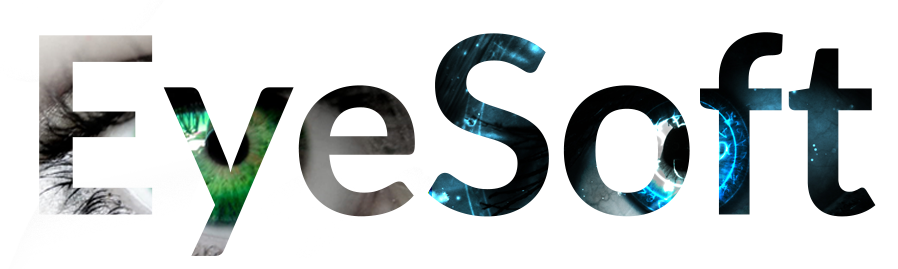Resources +FAQ
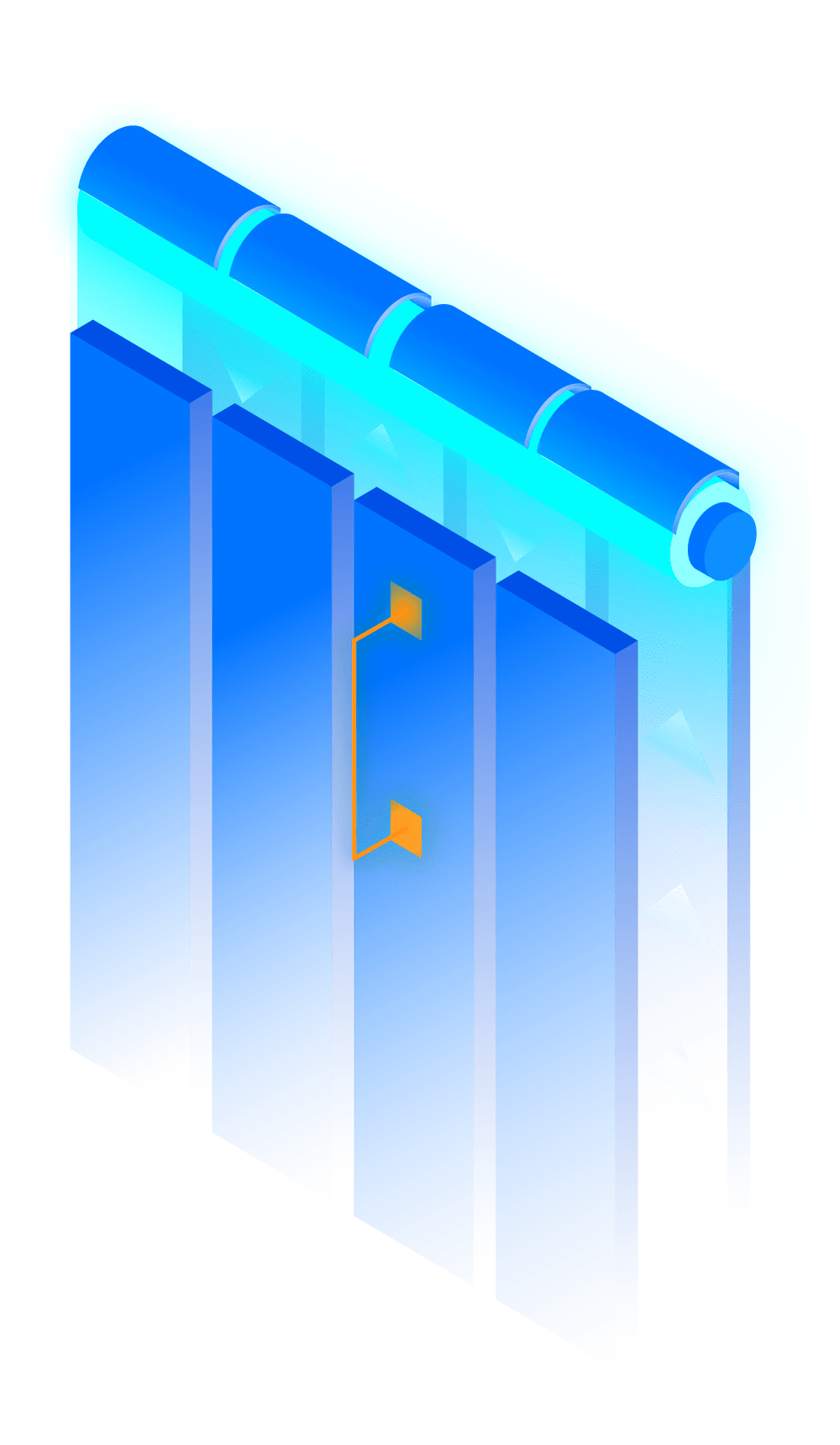
Zebra Printer Setup
Once you receive your Zebra printer there are a few steps to get started. This should take about 6 minutes. First plug your printer into power and internet. Then press the power button on the top to boot up the printer. You may see a warning saying RFID country code...
RFID Gun Barcode Settings
Setting Up the Barcode Reader on Your RFID Gun To ensure your RFID gun scans and submits barcodes automatically, follow these simple steps: Step 1: Install the “Scan” App Visit the Google Play Store or Apple App Store on your device. Search for the app titled “Scan”...