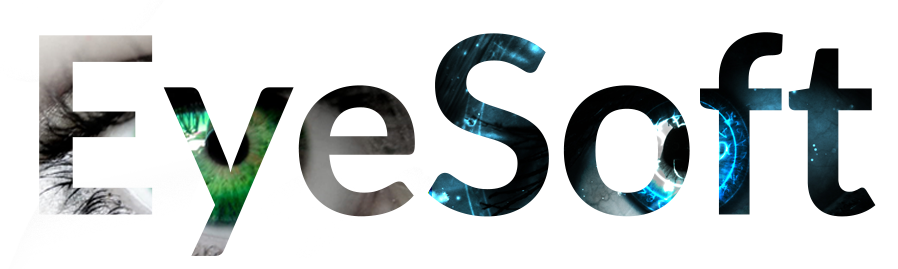To import Visual Eyes tags into EyeSoft for RFID printing first open Visual Eyes.
Open Inventory then click Reports
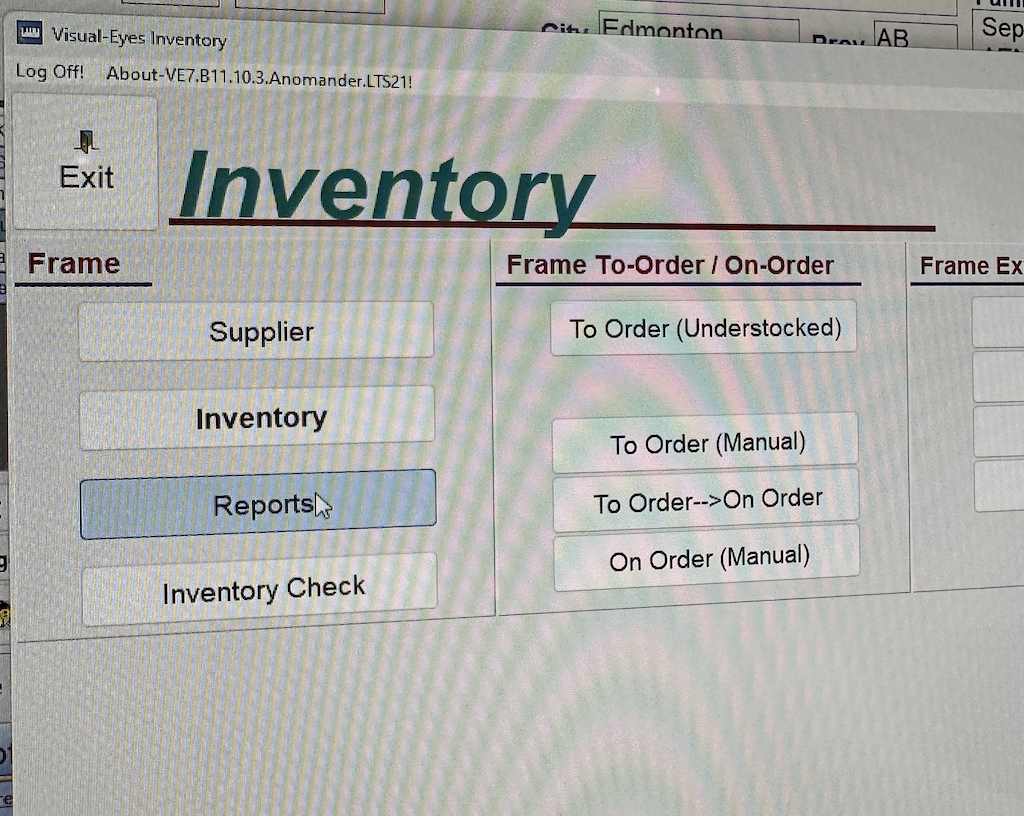
Then choose Frame report, In Stock then Detail. You can choose all or we recommend going brand by brand if this is your first time importing tags
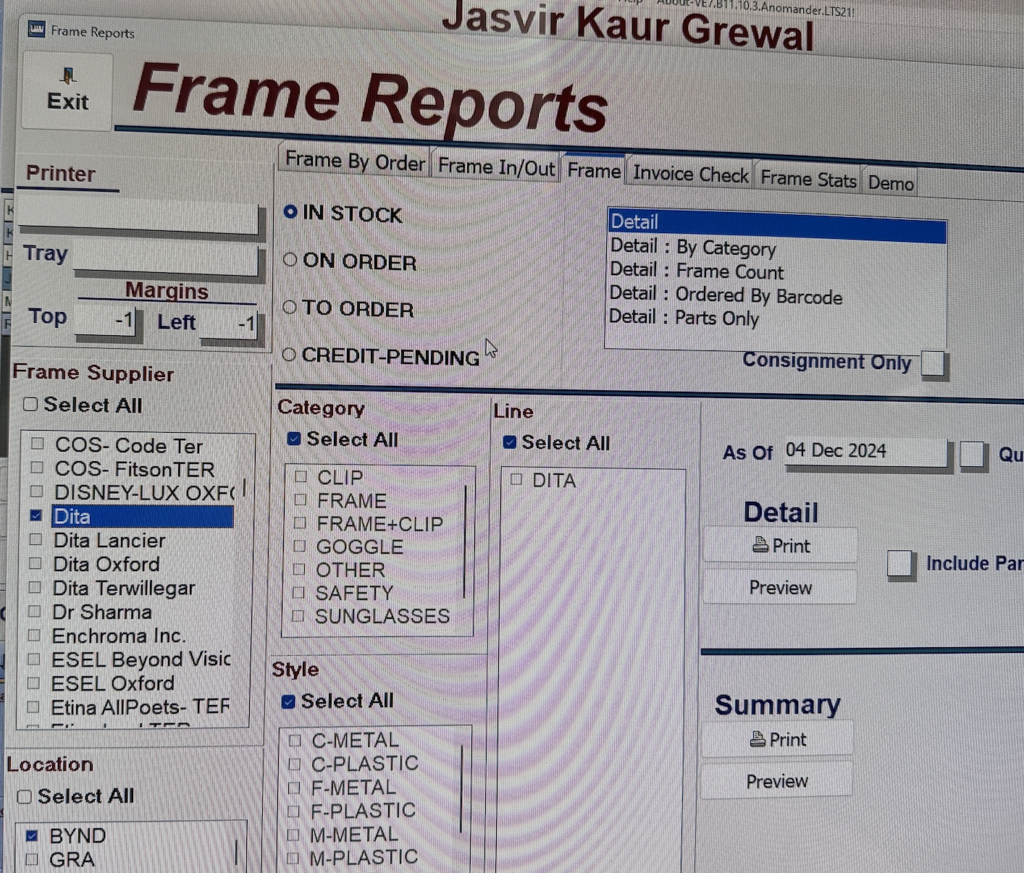
After that click Preview
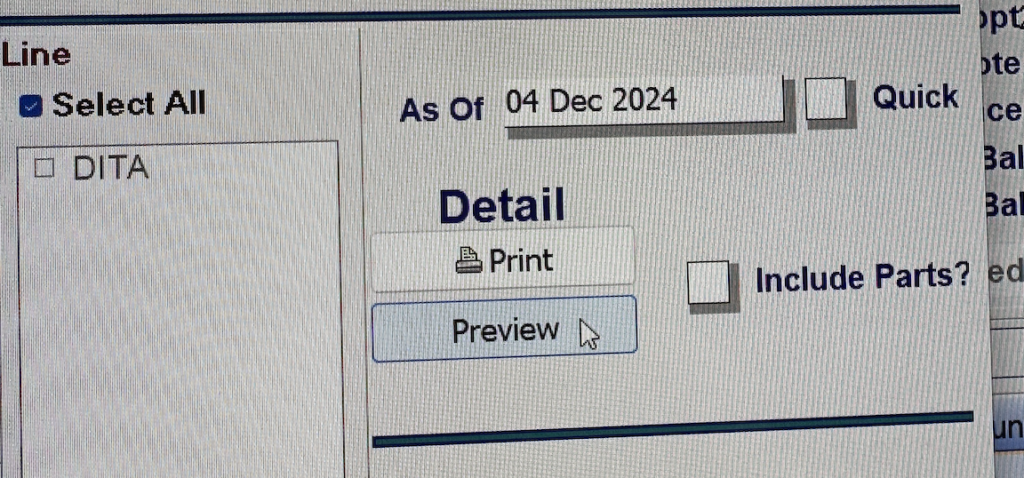
In the Preview page click Save and Save as CSV file remember where this file is saved as we will use it to import the tags into EyeSoft
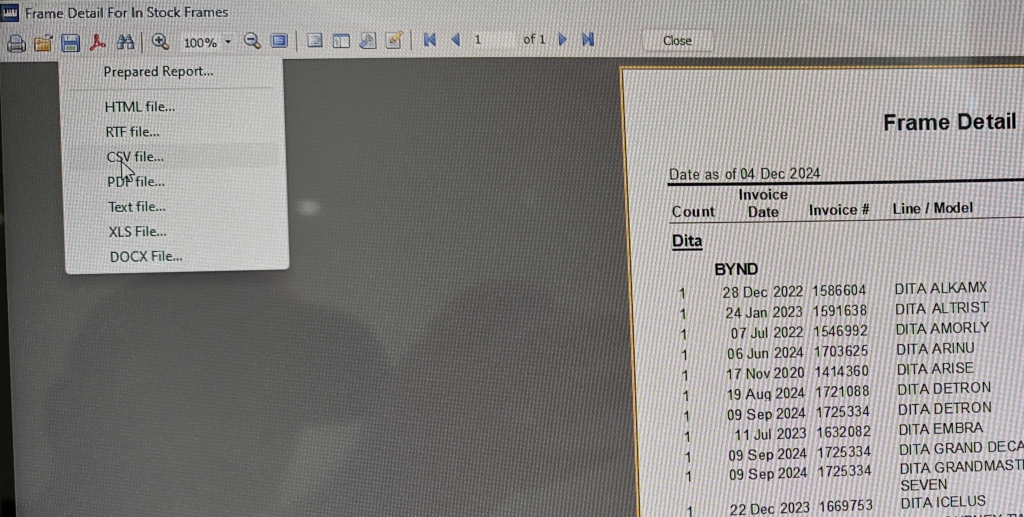
Now open app.eyesoft.ca and click Quick Labels once you login. At the top of the Quick Labels screen click Import
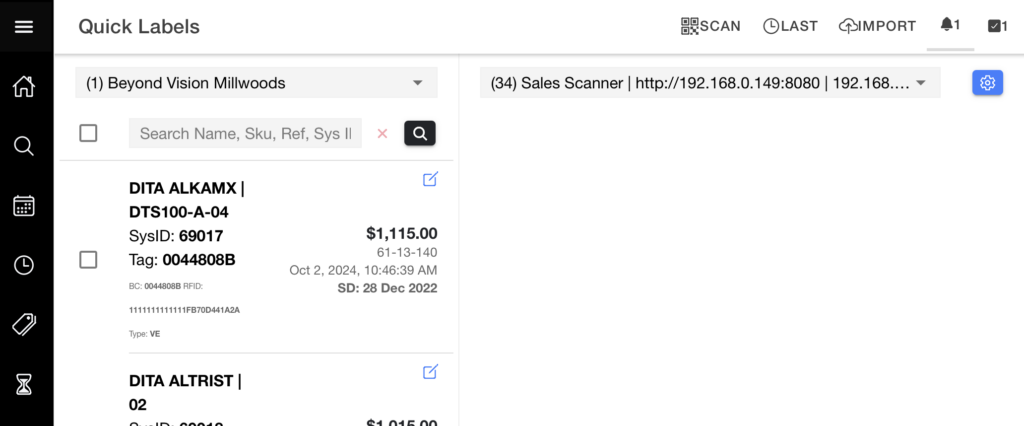
Choose Visual Eyes and then click the blue attachment icon
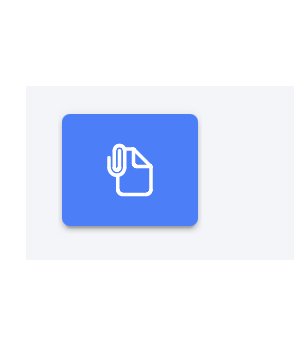
Find the CSV file you exported earlier and the system will start looking for entries that are not already in the system. Once you have confirmed the number of importing items then click Import to bring them into EyeSoft. EyeSoft automatically checks for duplicates so you will only import the items that are not currently in the system
Please note visual eyes exports have multiple blank rows as part of their format so the ‘Entries found’ field may be incorrect
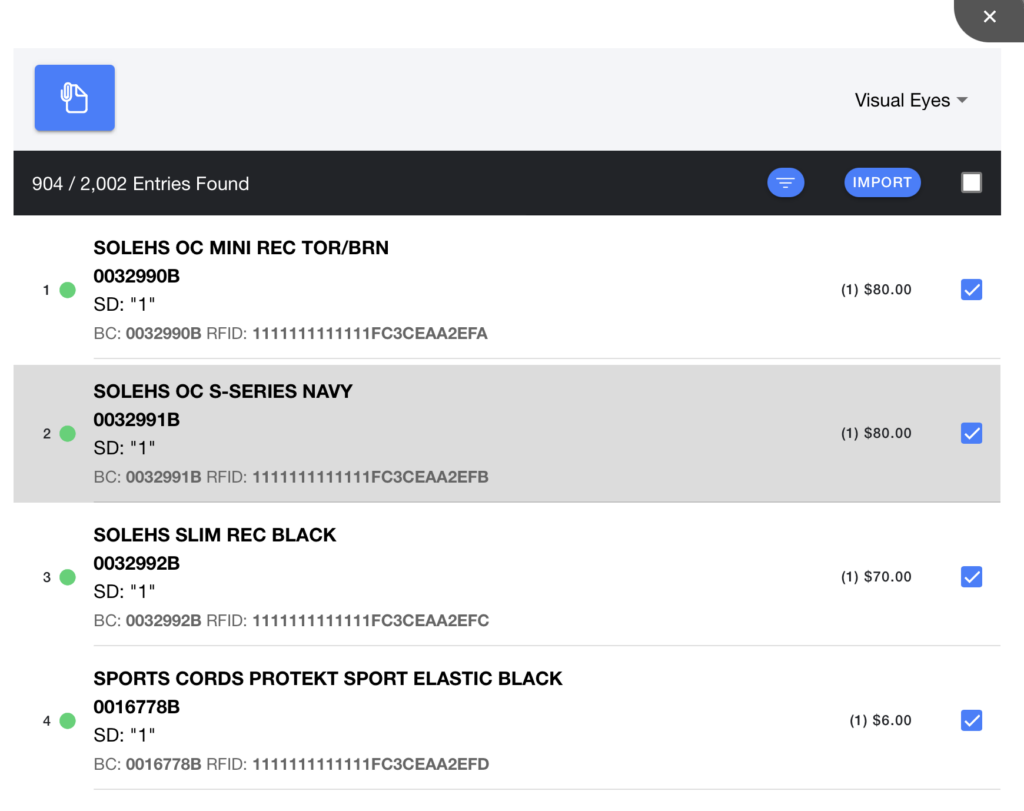
Once you have done the import you are ready to select your tags to print. To make the selection process easier you can use the LAST button on the top right of the screen to select the most recently imported items to print
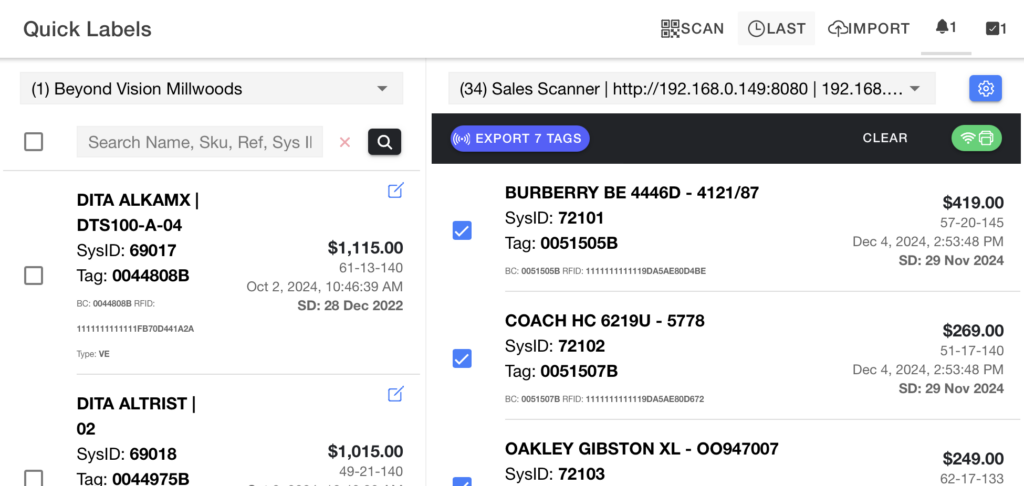
To Print just click the green Print button